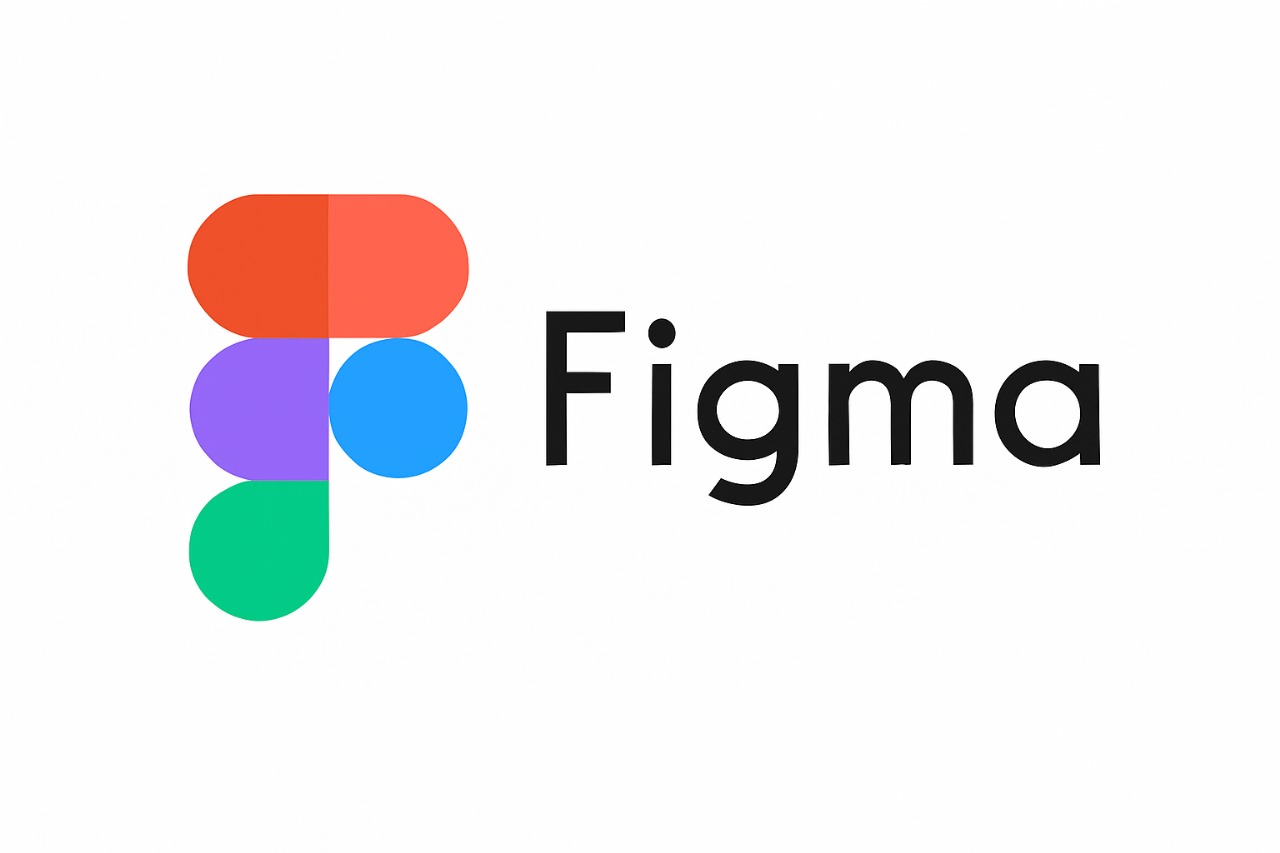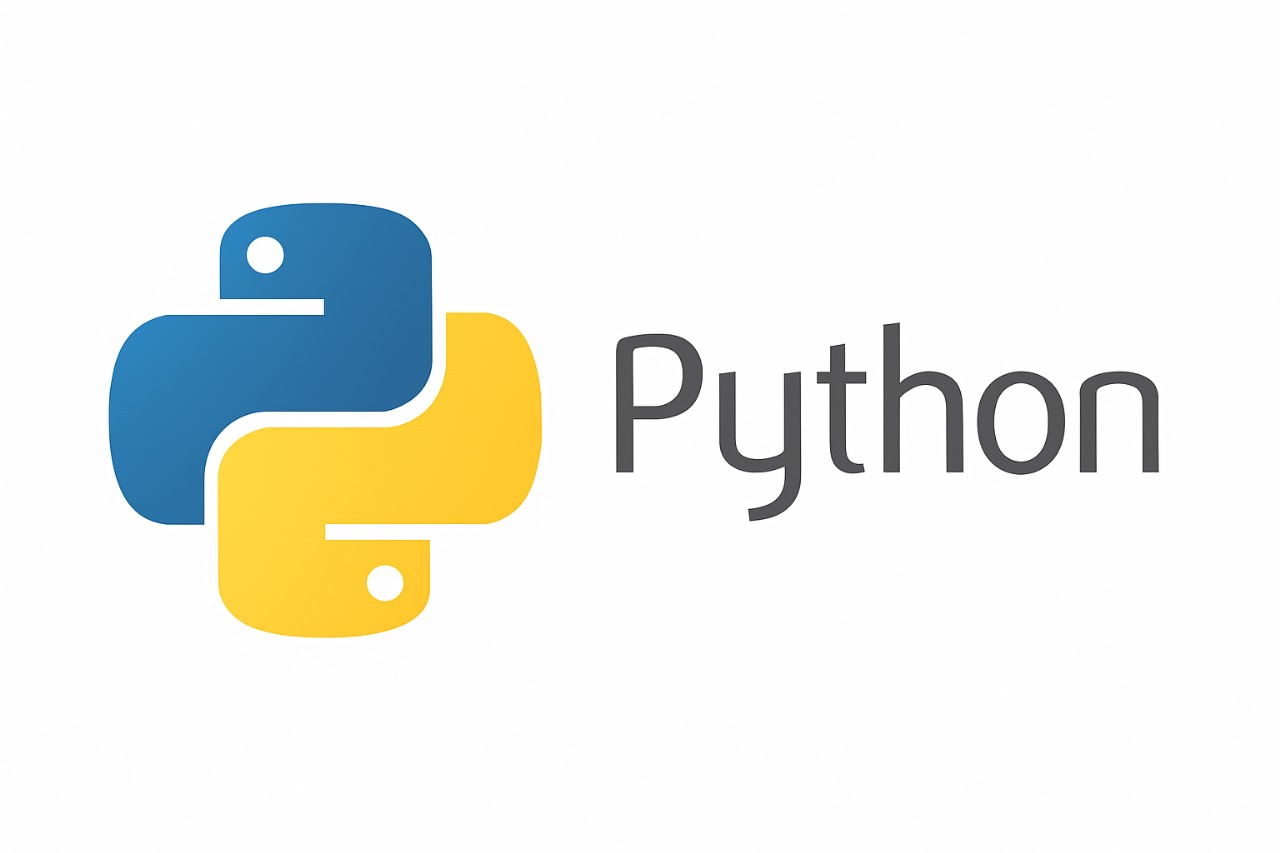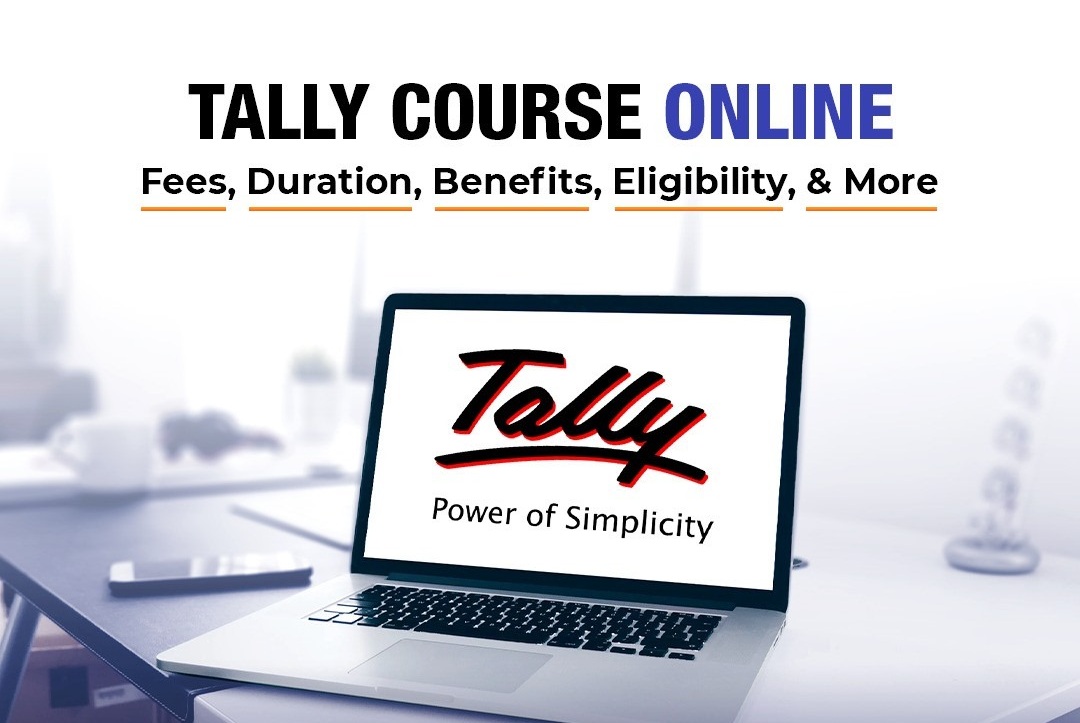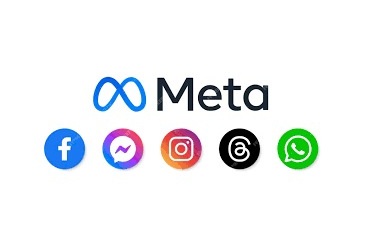PhotoShop
- Module 1: Introduction to Photoshop
- Overview of Photoshop Interface
- Understanding the Workspace, Panels, and Tools
- Creating, Opening, and Saving Files
- Understanding Image Resolution, Size, and Color Modes (RGB, CMYK, Grayscale)
- Keyboard Shortcuts & Productivity Tips
- Module 2: Working with Documents & Layers
- Creating New Documents & Canvas Settings
- Understanding Layers and Layer Panel
- Layer Groups & Layer Management
- Layer Opacity, Fill, and Blending Modes
- Linking and Aligning Layers
- Smart Objects & Smart Filters
- Module 3: Selection Tools & Techniques
- Marquee Tools (Rectangular, Elliptical)
- Lasso Tools (Lasso, Polygonal, Magnetic)
- Quick Selection & Magic Wand
- Select Subject & Select and Mask
- Refining Selections (Feather, Expand, Contract, Smooth)
- Saving and Loading Selections
- Module 4: Image Editing Basics
- Cropping, Straightening, and Resizing Images
- Transform Tools (Scale, Rotate, Skew, Distort, Warp)
- Image Adjustments (Brightness/Contrast, Levels, Curves, Exposure)
- Hue/Saturation & Color Balance
- Vibrance, Photo Filter & Black-and-White Conversion
- Shadows/Highlights Adjustment
- Module 5: Painting, Drawing & Retouching Tools
- Brush Tool & Brush Presets
- Pencil, Mixer Brush & Color Replacement
- Clone Stamp & Pattern Stamp
- Healing Brush, Spot Healing, Patch Tool
- Content-Aware Fill & Move
- Smudge, Blur, Sharpen, Dodge, Burn, Sponge Tools
- Module 6: Working with Color
- Foreground & Background Colors
- Color Picker & Swatches Panel
- Eyedropper Tool
- Gradients & Gradient Maps
- Solid Colors, Patterns & Fills
- Applying Color to Shapes and Text
- Module 7: Advanced Layer Effects
- Layer Styles (Drop Shadow, Stroke, Outer Glow, Inner Glow)
- Bevel & Emboss Effects
- Pattern & Gradient Overlays
- Advanced Blending Options
- Creating and Saving Custom Styles
- Module 8: Text & Typography
- Creating and Editing Text
- Character & Paragraph Panels
- Text Effects & Warping Text
- Text on a Path
- Rasterizing and Converting Text to Shapes
- Typography Best Practices for Design
- Module 9: Masking & Compositing
- Understanding Masks (Layer Mask vs. Vector Mask)
- Creating & Refining Layer Masks
- Clipping Masks for Creative Effects
- Double Exposure Effect
- Blending Multiple Images Seamlessly
- Module 10: Filters & Creative Effects
- Filter Gallery Overview
- Blur Effects (Gaussian, Motion, Lens Blur)
- Distort, Noise & Pixelate Filters
- Artistic & Stylize Filters
- Using Liquify Tool for Reshaping
- Creating Custom Effects with Smart Filters
- Module 11: Working with Shapes & Paths
- Shape Tools (Rectangle, Ellipse, Polygon, Custom Shapes)
- Drawing with Pen Tool
- Path Selection & Direct Selection Tools
- Converting Paths to Selections
- Creating Custom Shapes
- Module 12: Photo Manipulation & Retouching Projects
- Skin Retouching & Portrait Enhancement
- Removing Backgrounds
- Color Grading & Mood Creation
- Combining Multiple Photos into Composites
- Adding Realistic Shadows and Lighting
- Restoration of Old Photos
- Module 13: Automation & Productivity
- Using Actions to Automate Repetitive Tasks
- Batch Processing Images
- Using Scripts in Photoshop
- Working with Adobe Bridge for File Management
- Module 14: Output & Export
- Understanding File Formats (PSD, PNG, JPEG, TIFF, PDF)
- Exporting for Web & Print
- Preparing Files for Printing (Bleed, Trim, Resolution)
- Saving Optimized Files for Social Media
- Module 15: Final Projects
- Social Media Post Design
- Poster & Banner Design
- Digital Painting Artwork
- Photo Manipulation Project
- Magazine Cover Design
________________________________________________________________________________________________________________________________________________________________